Filter by Activity Funding
If you track your activity funding by connecting investment line items to activities, you can filter the investment hierarchy table in the Investments section to display:
-
The part of any investment that is already allocated to connected activities
-
The part of any investment that is not yet allocated to connected activities
Both of these views are useful for understanding your current activity funding situation. They show you on a per-investment basis how much of your budget you have already committed, and how much is left for currently unfunded (or partially funded) activities.
How the Filter Options Work
You can select between three options for filtering the investment hierarchy based on activity funding:
-
Show allocated amounts only: Select this option to see how much of each connected investment is already funding activities. When selected:
-
In the Hierarchy column: Displays only investments that (1) are connected to at least one activity, and (2) have funds that have been fully or partly allocated to those activities.
-
All investments that are not connected to any activity are hidden from the table.
-
-
In all funding amount columns: Displays only the amount of each investment that is currently allocated (Currently Allocated Amount = Investment Total Funds - Unallocated Funds).
-
-
Show unallocated amounts only: Select this option to see how much of each investment is still available to fund activities. When selected:
-
In the Hierarchy column: Displays only investments with funds that are not yet allocated. This includes both investments that are connected to activities but are only partly allocated, and investments that are not yet connected to any activity.
-
All investments that are fully allocated to connected activities are hidden from the table.
-
-
In all funding amount columns: Displays only the amount of each investment that is currently unallocated (Currently Unallocated Amount = Investment Total Funds - Allocated Funds).
-
-
All Investments: Select this option to remove all filtering based on activity funding. When selected, displays all investments and their full amounts in the table, regardless of activity funding.
-
This is the default option.
-
Note: Connections at Parent Level
The term investments includes both line items and their parent categories and sub-categories. You can fund activities by connecting both line items and categories/sub-categories to them. However, if you connect an investment category or sub-category to an activity, any funds you allocate to that activity are actually "owned" by the category or sub-category's child line items.
As a result, the Show unallocated amounts only filter option works slightly differently if the activity connection is at the parent category/sub-category level. In this case, only the category/sub-category is displayed in the Hierarchy column, while its child line items (and their amounts) are hidden — even if the child line items have unallocated amounts. This is because the child line items are not directly funding the activity themselves, but are instead "funding" the parent category/sub-category that is connected to the activity.
Filter Investments by Activity Funding
To filter the investment hierarchy table based on activity funding, follow these steps:
-
In Uptempo, click Investments in the sidebar to view the investment hierarchy table.
-
In the table toolbar, open the Filter by Activity Funding menu. Select the filter option you want to use from the list:
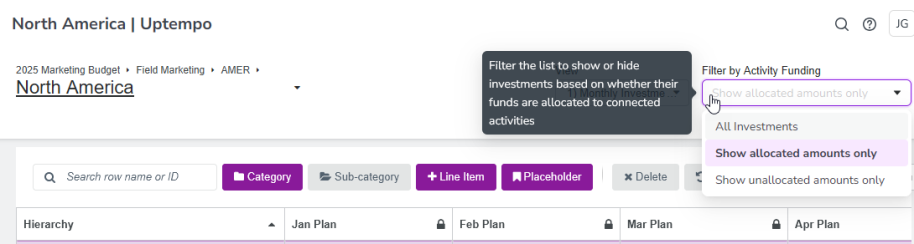
Note: See How The Filter Options Work for details on what each option does.
After you make a selection, the investment hierarchy table reloads, and is displayed with the selected filter applied.
-
To remove an activity funding filter, open the Filter by Activity Funding menu and select the All Investments option.
The activity funding filter is removed, and all investments and their full amounts are shown.
You have successfully filtered the investment hierarchy table based on activity funding.